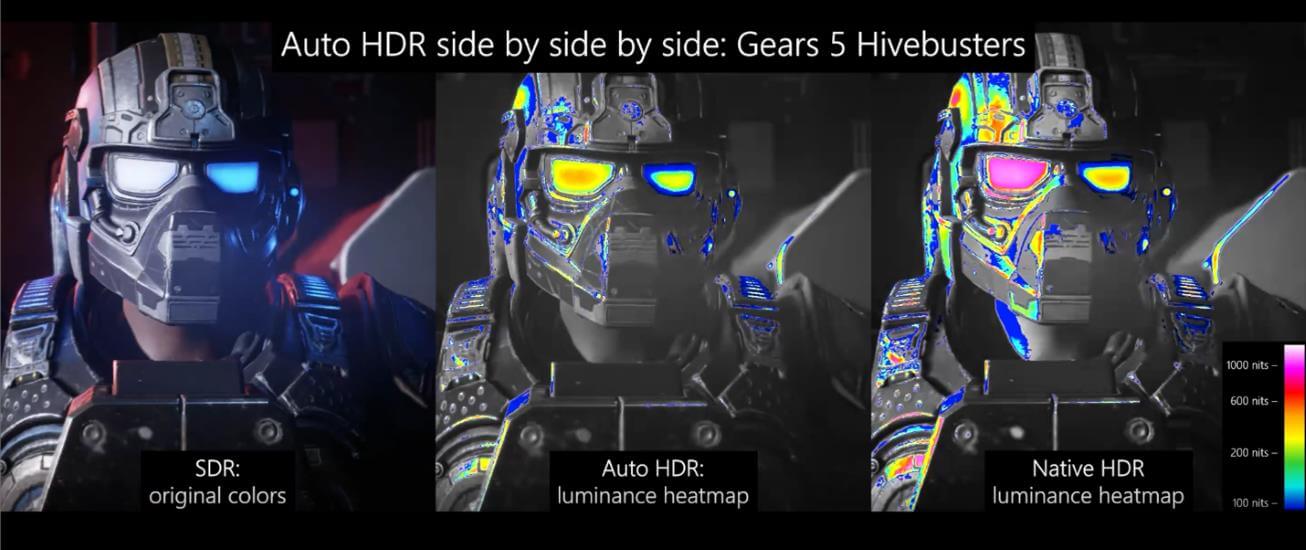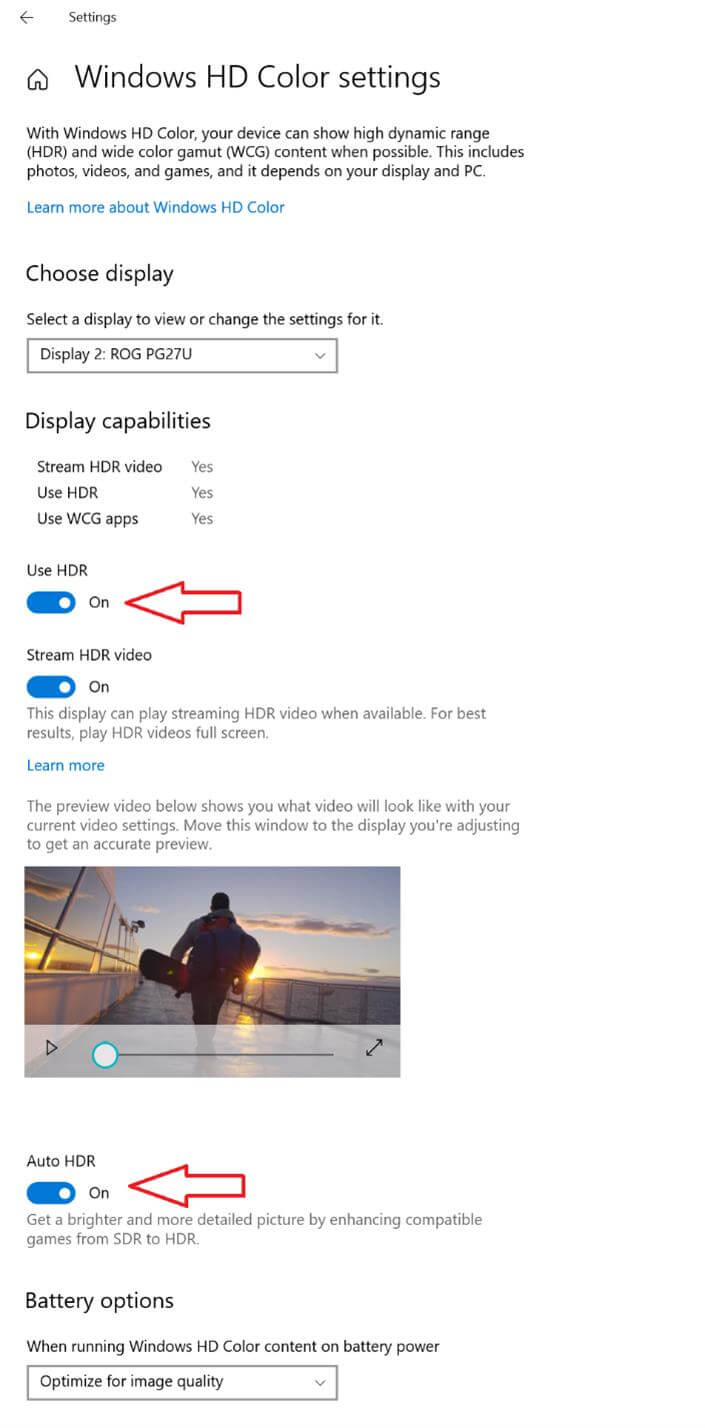Microsoft has just announced in a recent blog post that the software giant is testing the new “Auto HDR” feature on Windows 10 OS, which works in a similar manner like it does on the latest Xbox Series S and X consoles.
Microsoft plans to automatically add HDR support to more than 1,000 PC games, so following the launch of the Auto HDR feature on Xbox Series S/X game consoles Microsoft is now extending support for this technology to work on PCs.
Once enabled, “Auto HDR” will add high dynamic range (HDR) to a large number of DirectX 11 and DirectX 12 PC games, as long as you have a compatible HDR monitor.
HDR is a video/imaging technique where the lights and darks in a digitally reproduced scene can be shown with more detail than before. In video games, the increased range of color and luminance of HDR enables a more immersive, realistic experience.
As of this writing, Auto HDR for PC is currently a preview feature only available in the Windows Insider Program (Dev Channel). To experience this feature now, you’ll want to click here to join and get access to build 21337 or above.
Hannah Fisher, a DirectX program manager at Microsoft had to say this, “While some game studios develop for HDR gaming PCs by mastering their game natively for HDR, Auto HDR for PC will take DirectX 11 or DirectX 12 SDR-only games and intelligently expand the color / brightness range up to HDR,”
“It’s a seamless platform feature that will give you an amazing new gaming experience that takes full advantage of your HDR monitor’s capabilities.”
Auto HDR for PC will take DirectX 11 or DirectX 12 SDR-only games and intelligently expand the color/brightness range up to HDR. It’s a seamless platform feature that will give you an amazing new gaming experience that takes full advantage of your HDR monitor’s capabilities.
The Auto in the title implies how easy it is for you to enable the feature; a simple settings toggle flip will let you turn the feature on and off.
According to Microsoft, Auto HDR will automatically adjust the color and luminance on monitors to enable a more immersive/realistic gaming and visual experience. Auto HDR will also work even in DirectX 11 games
More than 1000+ DirectX 11 and DirectX 12 games are going to support this technology. Microsoft has also shared one visual example to show how SDR, Auto HDR and native HDR implementations compare to each other.
Microsoft has demonstrated Auto HDR in Gears 5 which has native HDR support. While native, game-studio implemented HDR is the best quality experience, for games that don’t have a native implementation; Auto HDR still brings you a vastly improved experience over regular SDR.
The left side is running in SDR, the middle running in Auto HDR, and the right side running in Gears 5’s amazing native HDR, as shown in the image below.
“Notice on the middle and right-side images that the highlights on the goggles and helmet show an increased amount of detail.
HDR and Auto HDR are not just about boosting brightness but really about emphasizing the details in a scene leveraging the increased range: darkening shadows and illuminating highlights.
Looking at Auto HDR and native HDR, you can see the similarities in how the details in the shadows and highlights are much improved using luminance ranges beyond SDR. SDR simply doesn’t have the ability to show the same range of color and luminance the way native HDR and Auto HDR can.”
But of course Native HDR will still be better, but Auto HDR is still a big upgrade over SDR image. Microsoft is also working to optimize performance and fix some issues, and the company does admit “Auto HDR does take some GPU compute power to implement.”
As the blog reads:
“We’re already working on fixing those issues, optimizing performance, and even adding customizability to your experience. While Auto HDR does take some GPU compute power to implement, we don’t expect it to significantly impact your gaming experience.
However, if you notice significant issues in your gaming experience or find one of your favorite DX11/DX12 titles doesn’t work yet, please let us know through the feedback hub app.”
If your PC monitor is already configured to use HDR, you will automatically receive the Auto HDR PC gaming experience. But to explicitly enable/disable Auto HDR, you need to go to the Windows HD Color Settings page as shown below.
Microsoft has not given any ETA when this technology feature will be released in a public Windows OS build. For now, you need to have the Windows Insider Program (Dev Channel) build 21337, alongside an HDR certified monitor.
Stay tuned for more tech news!